Flashing a demo for SAMA5D3 Xplained
SAMA5D3 Xplained board

Access the console
You can access the serial console through two ways:- the DBGU port with the help of a USB TTL serial cable,
- the USB CDC device once Linux has started.
DBGU port
- For Microsoft Windows users: Install the driver of your USB TTL serial cable. FTDI-based ones are the most popular, have a look to this page to get the driver: http://www.ftdichip.com/Drivers/VCP.htm

- Connect the cable to the board (J23)
- For Microsoft Windows users: Identify the USB connection that is established,
USB Serial Portshould appear in Device Manager. TheCOMxxnumber will be used to configure the terminal emulator.
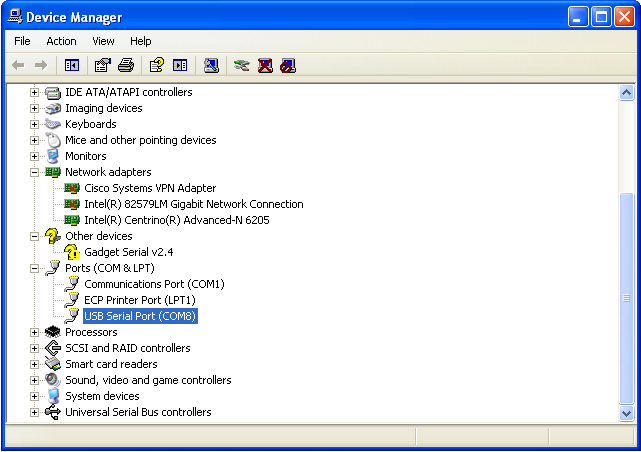
- For Linux users: Identify the serial USB connection by monitoring the last lines of
dmesgcommand. The/dev/ttyUSBxnumber will be used to configure the terminal emulator.
[605576.562740] usb 1-1.1.2: new full-speed USB device number 17 using ehci-pci
[605576.660920] usb 1-1.1.2: New USB device found, idVendor=0403, idProduct=6001
[605576.660933] usb 1-1.1.2: New USB device strings: Mfr=1, Product=2, SerialNumber=3
[605576.660939] usb 1-1.1.2: Product: TTL232R-3V3
[605576.660944] usb 1-1.1.2: Manufacturer: FTDI
[605576.660958] usb 1-1.1.2: SerialNumber: FTGNVZ04
[605576.663092] ftdi_sio 1-1.1.2:1.0: FTDI USB Serial Device converter detected
[605576.663120] usb 1-1.1.2: Detected FT232RL
[605576.663122] usb 1-1.1.2: Number of endpoints 2
[605576.663124] usb 1-1.1.2: Endpoint 1 MaxPacketSize 64
[605576.663126] usb 1-1.1.2: Endpoint 2 MaxPacketSize 64
[605576.663128] usb 1-1.1.2: Setting MaxPacketSize 64
[605576.663483] usb 1-1.1.2: FTDI USB Serial Device converter now attached to ttyUSB0
A /dev/ttyUSB0 node has been created.
- Now open your favorite terminal emulator with appropriate settings
- sama5d2 revision A, only to access the ROMCode through serial interface and see the
RomBOOTmessage appearing, configure your serial line to 57600.
Change it back to 115200 for normal operation.
All components and demo binaries are now configured to work at115200 8-N-1.
115200 8-N-1 :
|
|||||||||||
USB device port
Once Linux started, the serial USB gadget module is probed. Then you can get a serial console through the USB device interface.- For Windows users: You may have to install a driver for the USB-CDC device that corresponds to the SAMA5D3 Xplained board. The official .inf file needed to configure the USB-CDC driver: https://www.kernel.org/doc/Documentation/usb/linux-cdc-acm.inf

- For Windows users: Identify the USB connection that is established,
Gadget Serialshould appear in Device Manager. TheCOMxxnumber will be used to configure the terminal emulator.
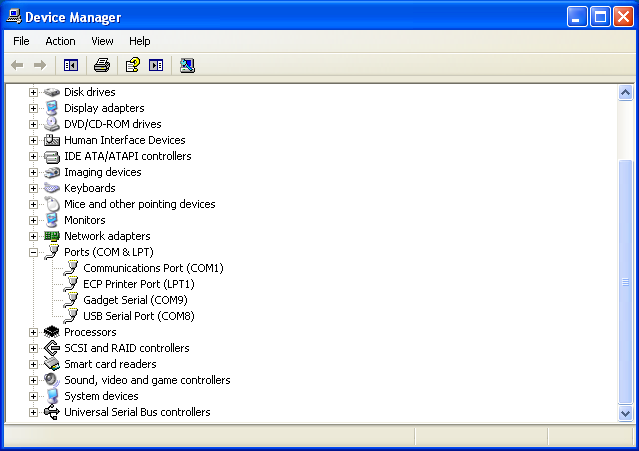
- For Linux users: Identify the USB connection by monitoring the last lines of
dmesgcommand. The/dev/ttyACMxnumber will be used to configure the terminal emulator.
[609470.350006] usb 2-1.2: new high-speed USB device number 17 using ehci-pci
[609470.443102] usb 2-1.2: New USB device found, idVendor=0525, idProduct=a4a7
[609470.443107] usb 2-1.2: New USB device strings: Mfr=1, Product=2, SerialNumber=0
[609470.443111] usb 2-1.2: Product: Gadget Serial v2.4
[609470.443113] usb 2-1.2: Manufacturer: Linux 3.10.0-yocto-standard with atmel_usba_udc
[609470.450258] cdc_acm 2-1.2:2.0: This device cannot do calls on its own. It is not a modem.
[609470.450314] cdc_acm 2-1.2:2.0: ttyACM0: USB ACM device
- Now open your favorite terminal emulator with appropriate settings
- sama5d2 revision A, only to access the ROMCode through serial interface and see the
RomBOOTmessage appearing, configure your serial line to 57600.
Change it back to 115200 for normal operation.
All components and demo binaries are now configured to work at115200 8-N-1.
115200 8-N-1 :
|
|||||||||||
Flashing the demo
Before flashing the demo, make sure that you have installed the SAM-BA tool on your host computer.- Open JP5 to disable NAND Flash memory access
- Press BP2 reset button to boot from on-chip Boot ROM
- Close JP5 to enable NAND Flash memory access
- For Microsoft Windows users: verify that the USB connection is well established
AT91 USB to Serial Convertershould appear in Device Manager
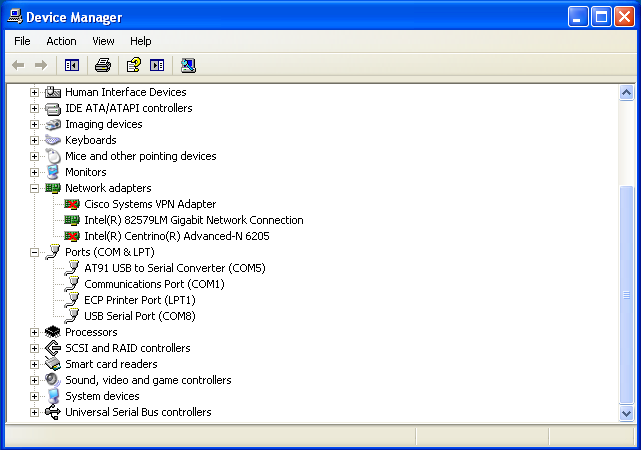
- For Linux users: check /dev/ttyACMx by monitoring the last lines of
dmesgcommand:
[ 766.492942] usb 2-1.1: new high speed USB device using ehci_hcd and address 8
[ 766.585934] cdc_acm 2-1.1:1.0: This device cannot do calls on its own. It is not a modem.
[ 766.586033] cdc_acm 2-1.1:1.0: ttyACM0: USB ACM device
It is the CDC driver which is used and you can see that a /dev/ttyACM0 node has been created.
- For Microsoft Windows users: Launch the
demo_linux_nandflash.batfile. If you have a PDA 4.3" display module then launchdemo_linux_nandflash_pda4.bat. If you have a PDA 7" display module then launchdemo_linux_nandflash_pda7.bat
This script will run SAM-BA with proper parameters. - For Linux users: If the /dev/ttyACMx that appears is different from /dev/ttyACM0, edit the
.shfile and modify /dev/ttyACMx device number. - For Linux users: Launch the
demo_linux_nandflash.shfile. If you have a PDA 4.3" display module then launchdemo_linux_nandflash_pda4.sh. If you have a PDA 7" display module then launchdemo_linux_nandflash_pda7.sh
This script will run SAM-BA with proper parameters. - When the logfile.log appears (this will take a few minutes), check that
=Done.=is written at the end of the file. - Press BP2 reset button to boot on NAND Flash memory and launch the demo.
Playing with the demo
Now you should have the Linux demo up'n running on your board!You can access the Linux console as explained just above
Use the
root login account without password.
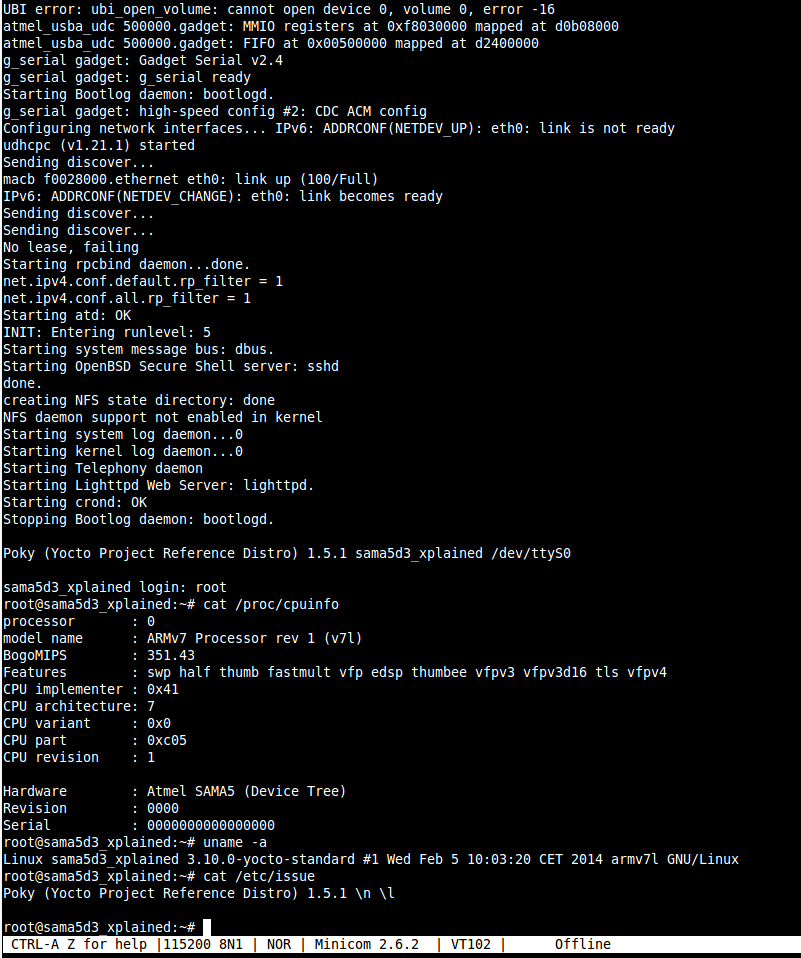
Going forward
If you want to rebuild this demo from sources, go through each component topic, you will have a comprehensive explanation of its role and how to build it. -- LudovicDesroches - 2014-02-13
|
|||||||||||||||||||||||||||||||||||||||||||
r17 - 21 May 2015 - 13:45:06 - NicolasFerre
Linux4SAM
Open source solutions ApplicationsBoards
- SAMA7D65 Curiosity
- SAM9X75 Curiosity
- SAMA5D29 Curiosity
- SAM9X60 Curiosity
- SAMA7G5-EK
- SAMA5D2-ICP
- SAMA5D27 WLSOM1 EK
- SAM9X60-EK
- SAMA5D27 SOM1 EK
- SAMA5D2 PTC EK
- SAMA5D2 Xplained
- SAMA5D3 Xplained
- SAMA5D4 Xplained
- Older boards
FAQ
Useful links
- Microchip Microprocessors forums
- AT91 Community (archive)
- Microchip
- Linux4Microchip on GitHub
- Linux4SAM on GitHub
NAVIGATION
Copyright © by the contributing authors. All material on this collaboration platform is the property of the contributing authors.
Linux® is the registered trademark of Linus Torvalds in the U.S. and other countries.
Microchip and others, are registered trademarks or trademarks of Microchip Technology Inc. and its subsidiaries. ![]()
Arm® and others are registered trademarks or trademarks of Arm Limited (or its affiliates). Other terms and product names may be trademarks of others.
Ideas, requests, contributions ? Connect to LinksToCommunities page.


