OP-TEE
Introduction
OP-TEE documentationAT91Bootstrap
Get Sources
You can easily download AT91Bootstrap source code on the at91bootstrap$ git clone https://github.com/linux4sam/at91bootstrap.git Cloning into 'at91bootstrap'... remote: Enumerating objects: 17621, done. remote: Counting objects: 100% (3324/3324), done. remote: Compressing objects: 100% (1029/1029), done. remote: Total 17621 (delta 2465), reused 3102 (delta 2285), pack-reused 14297 Receiving objects: 100% (17621/17621), 5.65 MiB | 4.65 MiB/s, done. Resolving deltas: 100% (13459/13459), done. $ cd at91bootstrap/
Configure AT91Bootstrap
Inside the AT91Bootstrap root directory you will find aconfigs folder which contains several default configuration files only one file contains the correct configuration for OP-TEE:
sama5d27_som1_ek-opteesd_uboot_defconfigYou can configure AT91Bootstrap by doing:
$ make mrproper $ make sama5d27_som1_ek-opteesd_uboot_defconfigIf the configuring process is successful, the .config file can be found at AT91Bootstrap root directory.
Build AT91Bootstrap
Then you can build the AT91Bootstrap binary by doing:$ makeIf the building process is successful, the final .bin image is build/binaries/at91bootstrap.bin.
OP-TEE
Get Sources
To get the source code for OP-TEE OS the repository must be cloned.$ git clone https://github.com/OP-TEE/optee_os.git Cloning into 'optee_os'... remote: Enumerating objects: 72568, done. remote: Counting objects: 100% (14031/14031), done. remote: Compressing objects: 100% (1909/1909), done. remote: Total 72568 (delta 12442), reused 12192 (delta 12121), pack-reused 58537 Receiving objects: 100% (72568/72568), 26.90 MiB | 2.82 MiB/s, done. Resolving deltas: 100% (53100/53100), done. $ cd optee_os/After cloning the default branch is
master which pointing to the latest version of optee_os. Checkout to the latest tag 4.0.0.
$ git checkout 4.0.0
Build
OP-TEE does not have any Kconfig system but can be configured through command line. However, by default, there is no need to add more options. Default platform flavor is sama5d27_som1_ek. Note: Currently there is only the sama5d27_som1_ek is supported.prerequisites
$ sudo apt install python3-pyelftoolsTo build OP-TEE binary
$ make CROSS_COMPILE=arm-linux-gnueabi- PLATFORM=sam PLATFORM_FLAVOR=sama5d27_som1_ek -j12A
tee.bin file will be created in out/arm-plat-sam/core and should be copied on a SDCard to allow at91bootstrap booting it.
Note: By default OP-TEE will not display anything, only some messages in case of errors. To enable a more verbose debug, compile it with the following options:
$ make CROSS_COMPILE=arm-linux-gnueabi- PLATFORM=sam PLATFORM_FLAVOR=sama5d27_som1_ek DEBUG=1 CFG_TEE_CORE_LOG_LEVEL=4 CFG_TEE_CORE_DEBUG=y -j12
Debugging
As mentioned above debug messages are not enabled by default and have to be enabled by build variables. Different print log levels are able to be configured for both TEE core and TEE trusted application. The default value is 1- 0: none
- 1: error only
- 2: error and info
- 3: error, info, and debug
- 4: error,info,debug, and flow
Secure Storage
Secure storage is implemented in two different ways as described in the documentationCFG_RPMB_FS=y CFG_RPMB_WRITE_KEY=y CFG_RPMB_TESTKEY=y CFG_REE_FS=y
The xtest program will verify the secure storage when it runs its regression test. To call a specific secure storage memory test run xtest _6, and xtest -t benchmark -l 15.
U-Boot
Follow the steps to get U-Boot To build U-boot with OP-TEE configs there is only one config inconfigs/
$ make sama5d27_som1_ek_mmc_optee_defconfig $ makeOnce built, a u-boot.bin file will be available in the build directory. This file should be copied on the SDCard.
Kernel
Get Sources
Follow the steps listed here to download the kernel source files.Build
To configure the Linux kernel the default configuration must be loaded found inarch/arm/configs/
$make ARCH=arm sama5_defconfig HOSTCC scripts/basic/fixdep HOSTCC scripts/kconfig/conf.o HOSTCC scripts/kconfig/confdata.o HOSTCC scripts/kconfig/expr.o LEX scripts/kconfig/lexer.lex.c YACC scripts/kconfig/parser.tab.[ch] HOSTCC scripts/kconfig/lexer.lex.o HOSTCC scripts/kconfig/menu.o HOSTCC scripts/kconfig/parser.tab.o HOSTCC scripts/kconfig/preprocess.o HOSTCC scripts/kconfig/symbol.o HOSTCC scripts/kconfig/util.o HOSTLD scripts/kconfig/conf # # configuration written to .config #TO add the OP-TEE support configurations to the .config file need to be changed to match what is shown below:
CONFIG_OPTEE=y CONFIG_ARM_PSCI=y CONFIG_ARM_PSCI_FW=y CONFIG_HAVE_ARM_SMCCC=y CONFIG_HAVE_ARM_SMCCC_DISCOVERY=y CONFIG_ARM_SMCCC_SOC_ID=y CONFIG_REGMAP_SMCCC=y CONFIG_ARM_SCMI_PROTOCOL=y CONFIG_COMMON_CLK_SCMI=y CONFIG_CPU_IDLE=y CONFIG_ARM_PSCI_CPUIDLE=y # CONFIG_ARM_PSCI_CPUIDLE_DOMAIN is not set # CONFIG_ARM_AT91_CPUIDLE is not set # CONFIG_ATMEL_PM is not set CONFIG_ATMEL_SECURE_PM=yNow to build the Linux kernel image, before you build you need to set up the cross compile toochain here(link).
$ARCH=arm makeNow you have a usable compressed kernel image
zImage.
Buildroot
For OP-TEE the steps for BuildRoot should be followed remembering to select one of the two OP-TEE configs listed below:configs/sama5d27_som1_ek_optee_graphics_defconfig configs/sama5d27_som1_ek_optee_headless_defconfigThen to load the OP-TEE config you'll have to do:
$ BR2_EXTERNAL=../buildroot-external-microchip/ make sama5d27_som1_ek_optee_graphics_defconfigThen you can build the image:
$ make
Advanced Features
Before building the Buildroot image you may want to customize the OP-TEE arguments such as adding debug messages.Configurations in Kconfig
OP-TEE has multiple extra configurations, as mentioned above, that are not included in the default build configuration. These can be added by running:BR2_EXTERNAL=../buildroot-external-microchip/ make menuconfigand go into
Bootloaders menu to find the highlighted portion:
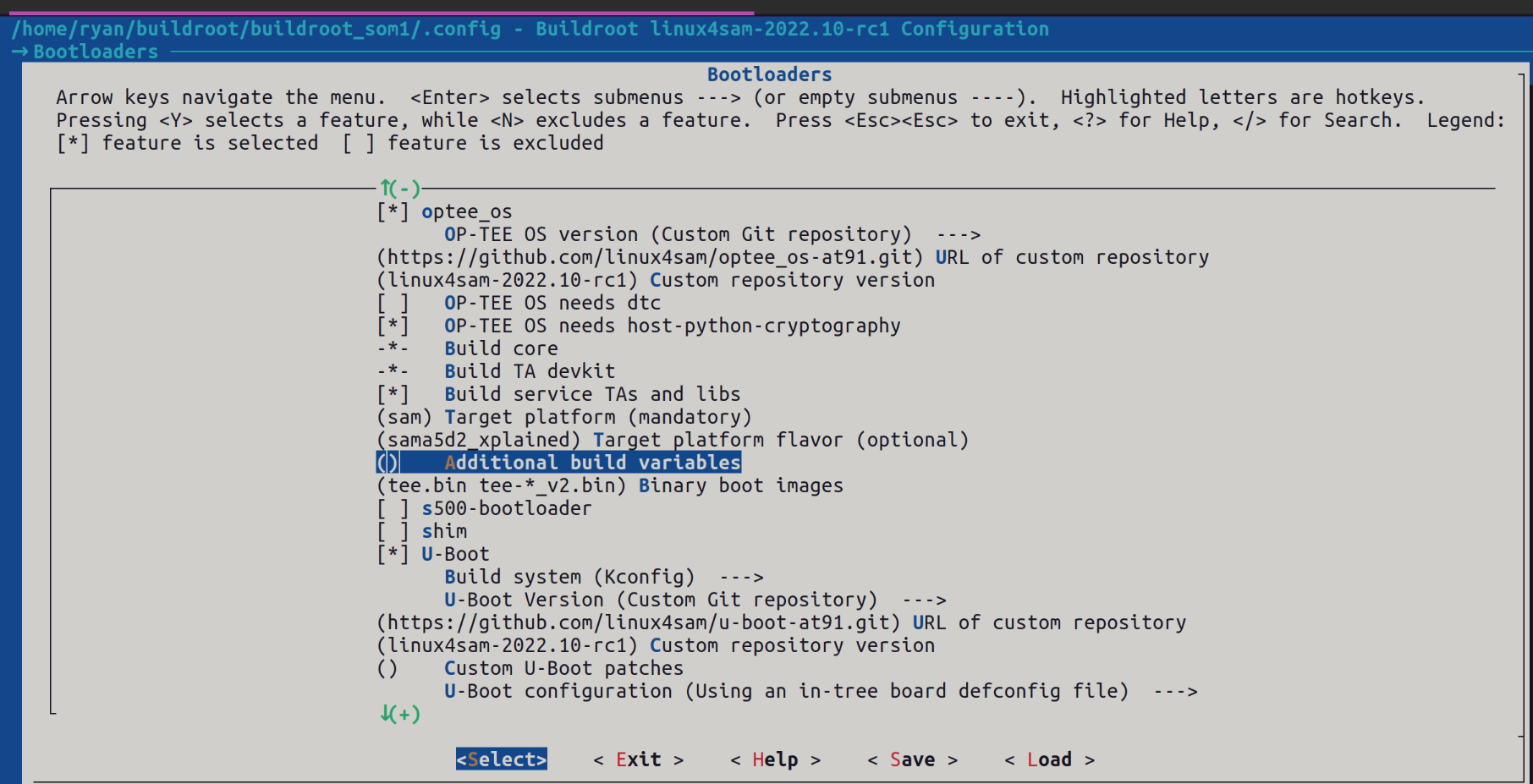 Simply add any additional build variables that you might need as if you are building OP-TEE stand alone.
Simply add any additional build variables that you might need as if you are building OP-TEE stand alone.
Yocto Project
For building the OP-TEE supported boards using the Yocto Project one can follow the steps mentioned in How_to_build_Poky_for_AT91.Linux4SAM 2022.10 release, the meta-atmel layer supports OP-TEE for the following boards
sama5d27-som1-ek-optee-sdThe Build commands are as follows
1/ To build the microchip image with no graphics support: [MACHINE=] bitbake microchip-headless-image Example for sama5d27-som1-ek-optee-sd SD card image: MACHINE=sama5d27-som1-ek-optee-sd bitbake microchip-headless-image 2/ To build the microchip image with graphics support (EGT): [MACHINE= ] bitbake microchip-graphics-image Example for sama5d27-som1-ek-optee-sd SD card image: MACHINE=sama5d27-som1-ek-optee-sd bitbake microchip-graphics-image
Trusted Applications
In OP-TEE there are two types of applications the traditional user-space applications and trusted applications. Trusted applications are applications that access the secure portion of the OS. To see more Trusted Application examples they can be found here OP-TEE ExamplesBuilding Trusted Application
In OP-TEE to build a trusted application there are a mandatory files that need to follow a certain layout shown below: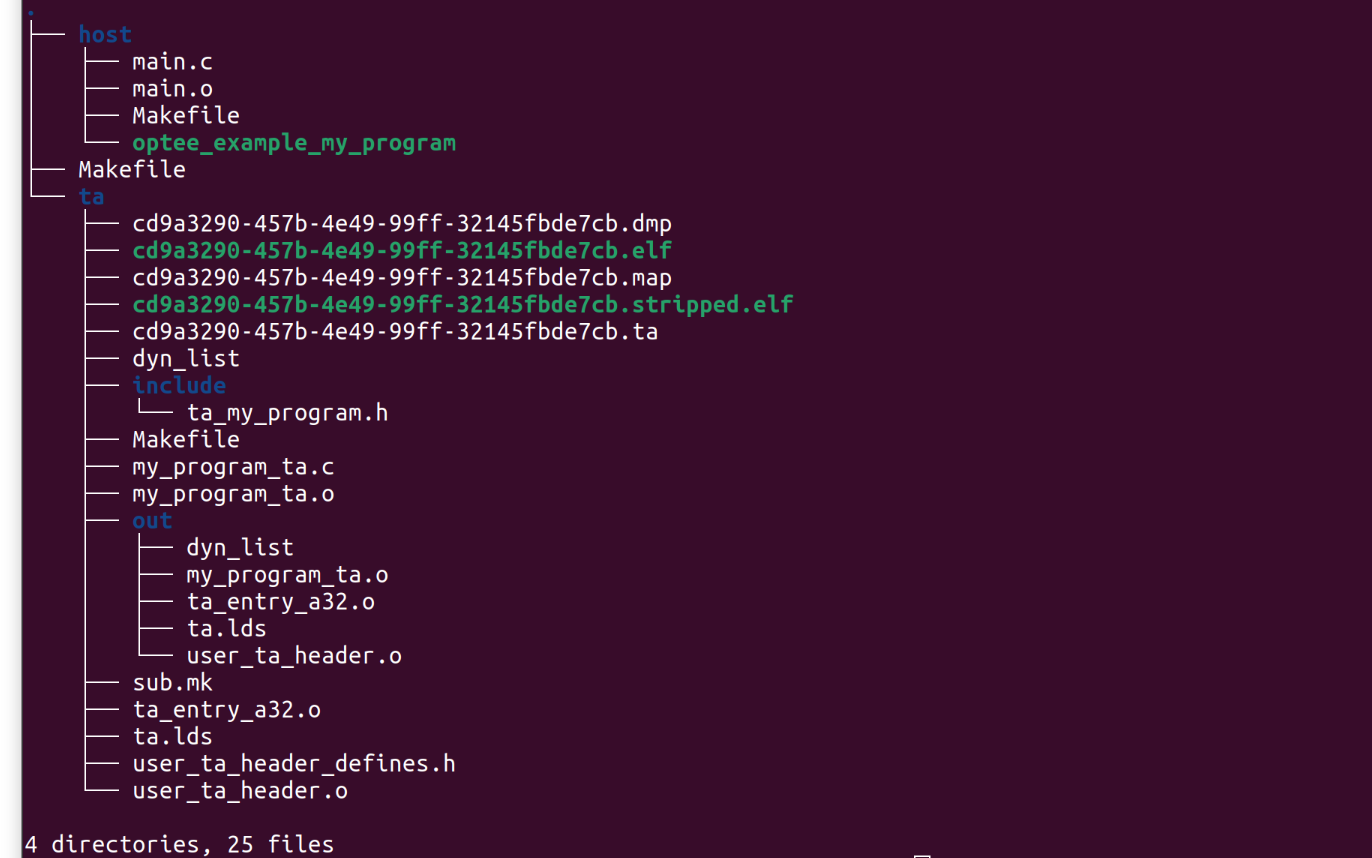 The parent directory for the tree is called my_program, this format makes it easy to organize multiple trusted applications.
The parent directory for the tree is called my_program, this format makes it easy to organize multiple trusted applications.
Host
The host folder contains the main user-space program. This program will need to:- Initialize a context connecting to TEE
- Open a TEE session
- Use a TEEC_Operation variable to pass in arguments from the non-secure world to the secure world
- Prepare the arguments that are about to be passed using TEEC_PARAM_TYPES() function
- Call the trusted application using TEEC_InvokeCommand()
- At the end Close the session and context
host folder, shown below:

Trusted Application (TA)
The trusted application folder is more complicated and has many moving parts.Include Folder
This contains the programs header file that has the TA commands API and the TA_UUID. The UUID can be generated hereta_my_program.h
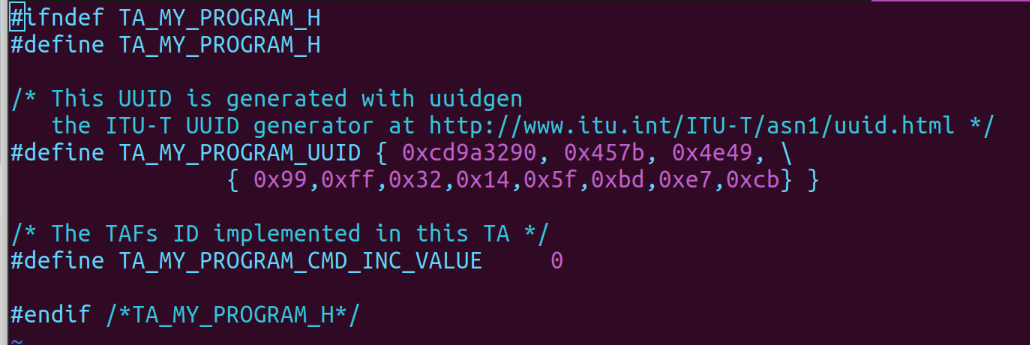 Note: For clarity the UUID that was generated for this instance is
Note: For clarity the UUID that was generated for this instance is cd9a3290-457b-4e49-99ff-32145fbde7cb and TA_MY_PROGRAM_CMD_INC_VALUE is a parameter passed into the main program from the host program.
Main Program
The main program that interacts with the TA entry points his located in this folder as a .c file. The OP-TEE documentation mentioned above that there are TA mandatory entry points. These entry points are implemented in this main function, in this example my_program_ta.c. An example of implementing a counter within the TA is shown below, notice that InvokeCommandEntryPoint can be used to call different functions depending on the parameters passed into it similar to an ISR.Trusted Application Properties Header File
This is a header file that stores the uuid, flags, stack size, and data size. This file is normally called user_ta_header_defines.h and is located in theta folder.
An Example:
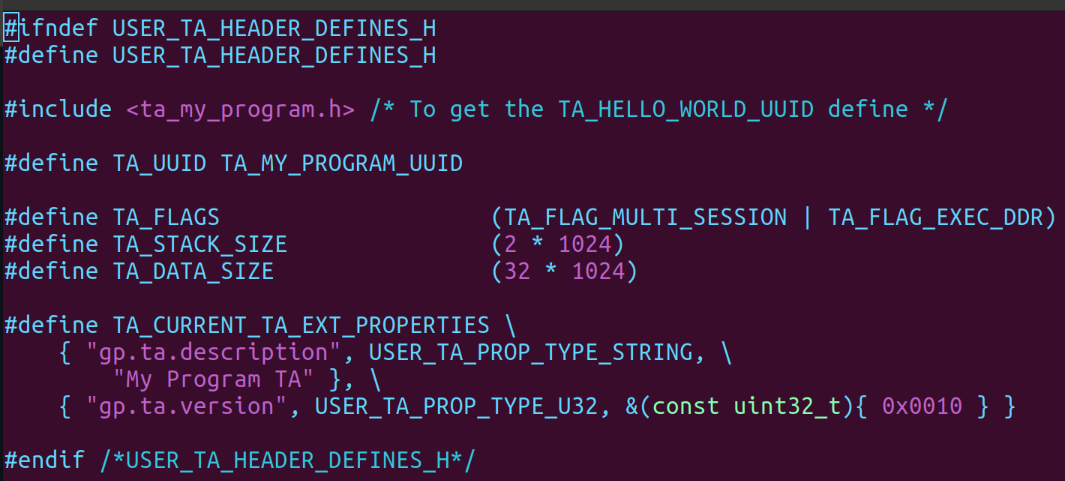
Makefiles
There are two Makefiles that need to be in the TA folder a Makefile and a sub.mk file. The Makefile needs to have the UUID labeled BINARY and the include path for the TA devkit, this is taken from the OP-TEE build and passed in as compile arguments. Example: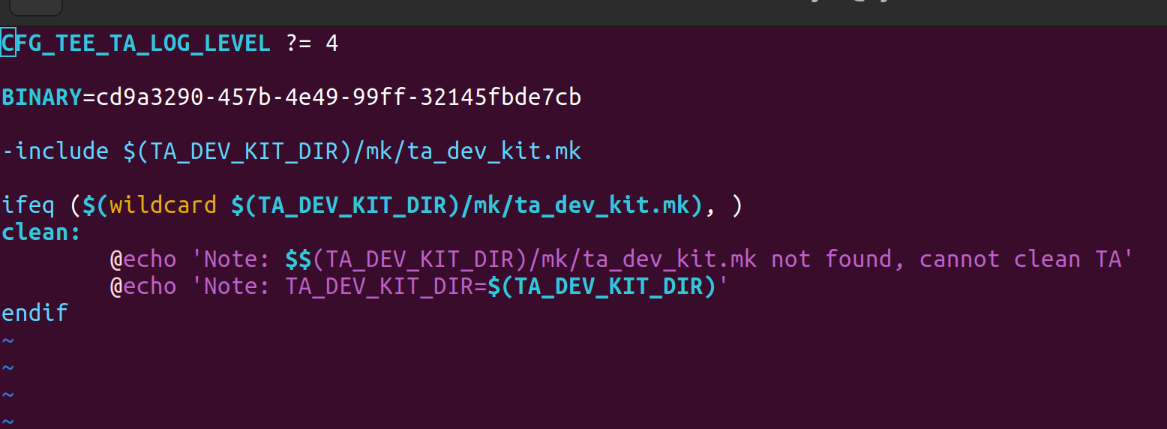 The sub.mk file is the entry point for the source files to build example shown below:
The sub.mk file is the entry point for the source files to build example shown below:
global-incdirs-y +=include srcs-y += my_program_ta.cThis adds the include folder globally and adds the trusted application main.c file to the list of source files.
Compiling Trusted Applications
Inside thehost folder the cross compiler needs to be set and the tee client export needs to be set as well.
If using the Buildroot OP-TEE build:
$ make CROSS_COMPILE=<buildroot-at91>/output/host/bin/arm-buildroot-gnueabihf- TEEC_EXPORT=<buildroot-at91>/output/build/optee-client-3.15.0/out/export/usr --no-builtin-variablesThis will output the program as a binary in the host folder, where the build was done. To compile the trusted application first navigate to the
ta folder. The cross compiler needs to be set just like the above step as well as the location of the ta_dev_kit, which is made when the optee_os is built.
An example using buildroot:
$ make CROSS_COMPILE=<buildroot-at91>/output/host/bin/arm-buildroot-gnueabihf- PLATFORM=sam TA_DEV_KIT_DIR=<buildroot-at91>/output/build/<optee-os>/out/export-ta_arm32/
Copy the Trusted Application
Once the TA and the host application are compiled they can be copied into the root file system. If using buildroot follow these steps after build has finished:- Copy the trusted application from the ta folder, the application would be titled
.ta <buildroot-at91>/output/target/lib/optee_armtz/folder If this folder is not there double check the environment was configured correctly for OP-TEE and finished building. - Copy the host application from the host folder into the root file system,
<buildroot-at91>/output/target/usr/bin/This location is different due to how OP-TEE separates the secure world and the non secure world. - Go into the buildroot-at91 main build directory and run make, this will build the file system with the new application added.
|
||||||||||||||||||||||||||||||||||||||||||||||||||
r6 - 20 Dec 2023 - 04:06:00 - DharmaBalasubiramani
Linux4SAM
Open source solutions ApplicationsBoards
- SAMA7D65 Curiosity
- SAM9X75 Curiosity
- SAMA5D29 Curiosity
- SAM9X60 Curiosity
- SAMA7G5-EK
- SAMA5D2-ICP
- SAMA5D27 WLSOM1 EK
- SAM9X60-EK
- SAMA5D27 SOM1 EK
- SAMA5D2 PTC EK
- SAMA5D2 Xplained
- SAMA5D3 Xplained
- SAMA5D4 Xplained
- Older boards
FAQ
Useful links
- Microchip Microprocessors forums
- AT91 Community (archive)
- Microchip
- Linux4Microchip on GitHub
- Linux4SAM on GitHub
NAVIGATION
Copyright © by the contributing authors. All material on this collaboration platform is the property of the contributing authors.
Linux® is the registered trademark of Linus Torvalds in the U.S. and other countries.
Microchip® and others, are registered trademarks or trademarks of Microchip Technology Inc. and its subsidiaries. ![]()
Arm® and others are registered trademarks or trademarks of Arm Limited (or its affiliates). Other terms and product names may be trademarks of others.
Ideas, requests, contributions ? Connect to LinksToCommunities page.


