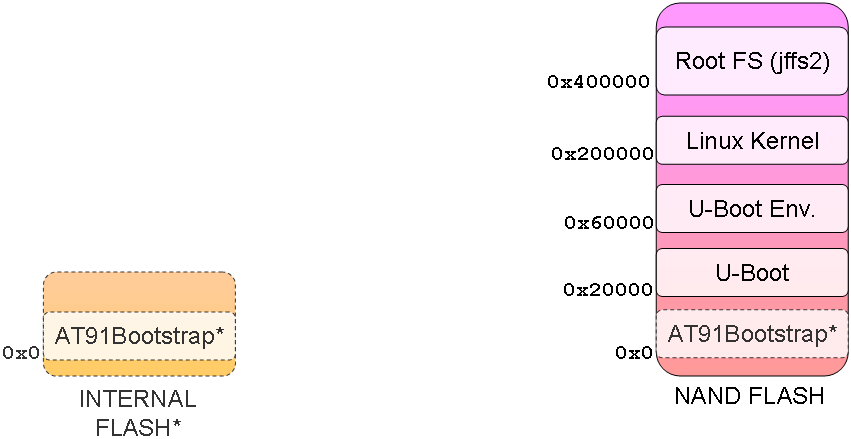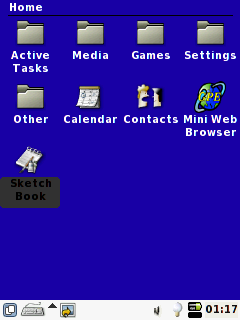Legacy Getting Started
This page is a starting point for the Linux4SAM offer and allows you to easily get a running embedded Linux distribution on AT91 products.
This Getting started describes also how a Linux4SAM system boots and how binaries are installed on FLASH memories. For each topic a more detailed section exists with in-depth description, valuables web links, source code how to rebuild used binaries.
 Click on the image up above to select a topic.
Click on the image up above to select a topic.
Several pieces of software are involved to boot a linux kernel on SAM products. First is the ROM code which is in charge to check if a valid application is present on supported media (FLASH, DATAFLASH, NANDFLASH, SDCARD).
The boot sequence of linux4SAM is done in several steps :
- Boot Program - Check if a valid application is present in FLASH and if it is the case download it into internal SRAM.
For more information on this topic, please check the Boot strategies section and particularly the Boot capabilities matrix.
- AT91Bootstrap - In charge of hardware configuration, download U-Boot binary frome FLASH to SDRAM, start the bootloader
- U-Boot - The bootloader, in charge of download kernel binaries from FLASH, network, USB key, etc. Start the kernel.
- Linux kernel - The operating system kernel.
- Root Filesystem - Contains applications which are executed on the target, using the OS kernel services.

- Processor comes out of reset and branches to the ROM startup code.
- The ROM startup code initializes the CPU and memory controller, performing only minimal initialization of on-chip devices, such as the console serial port to provide boot diagnostic messages. It also sets up the memory map for the kernel to use in a format that is consistent across platforms, and then jumps to the boot loader.
- The boot loader decompresses the kernel into RAM, and jumps to it.
- The kernel sets up the caches, initializes each of the hardware devices via the init function in each driver, mounts the root filesystem and execs the init process, which is the ultimate parent of all user mode processes, typically /sbin/initd.
- Executing the first program linked against the shared C runtime library (often init) causes the shared runtime library to be loaded. In a typical Linux system, init reads /etc/inittab to execute the appropriate run control script from /etc/rc.d, which execute the start scripts to initialize networking and other system services.
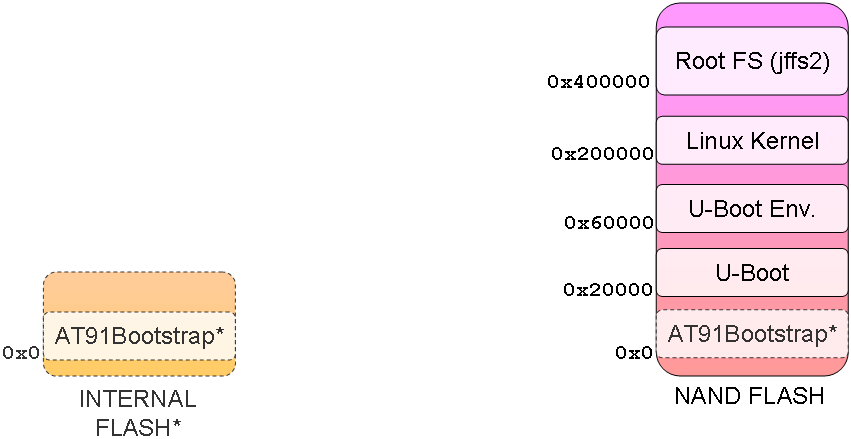
Hardware
- a Windows XP host (or later) or a Linux distribution to run the SAM-BA tool ;
- power supply stocked with the Evaluation Kit ;
- USB Device Cable ;
- serial Cross Cable (Female-Female) ;
- eventually a DataFlash Card => check Boot capabilities matrix (for AT91SAM9263-EK for example) ;
- the Evaluation Kit. Check below how kits look like and how to connect them :
|
|
| !AT91SAM9260-EK |
!AT91SAM9261-EK |
!AT91SAM9263-EK (REV-A) |
 |
 |
 |
| !AT91SAM9XE-EK |
!AT91SAM9RL-EK |
!AT91SAM9263-EK (REV-B) |
 |
 |
 |
| !AT91SAM9G20-EK |
!AT91SAM9G10-EK |
!AT91SAM9G45-EKES,
AT91SAM9M10-EKES and AT91SAM9M10G45-EK |
 |
 |
 |
|
|
|
Software
- a serial terminal emulator (HyperTerminal, minicom, etc.) :
Exceptions:
- sama5d2 revision A, only to access the ROMCode through serial interface and see the
RomBOOT message appearing, configure your serial line to 57600.
Change it back to 115200 for normal operation.
All components and demo binaries are now configured to work at 115200 8-N-1.
The usual serial communication parameters are
115200 8-N-1 :
|
|
| Baud rate |
115200 |
| Data |
8 bits |
| Parity |
None |
| Stop |
1 bit |
| Flow control |
None |
|
|
|
- AT91 ISP 1.10 (or later) ; containing the SAM-BA tool => Check the SoftwareTools page ;
- the demo archive provide just below. This archive contains :
- all 4 components binaries : AT91Bootstrap, u-boot, Linux kernel, root filesystem ;
- a TCL/SAM-BA script that interfaces with the SAM-BA tool to flash the demo ;
- a .bat script able to run the flashing script calling SAM-BA itself.
Before flashing the demo, make sure that you have installed the
SAM-BA tool on your host computer.
- connect a USB cable on the board
- connect a serial link on DBGU connector and open the terminal emulator program
- choose the proper procedure depending on your chip through the following table :
|
|
| !AT91SAM9260-EK |
!AT91SAM9261-EK |
!AT91SAM9263-EK (RevA) |
- J7 must be opened (BMS=1) to boot from the on-chip Boot ROM
- follow the AT91SAM9260EKSamBaRecovery recovery method, if needed
- power up the board
- verify that the USB connection is established (ATMEL AT91xxxxx Test Board appears in taskbar notification area)
|
- J4 must be opened (BMS=1) to boot from the on-chip Boot ROM
- remove DataFlash Jumper (J21)
- power up the board
- verify that the USB connection is established (ATMEL AT91xxxxx Test Board appears in taskbar notification area)
- plug DataFlash Jumper (J21) back in position 1-2
|
- J5-6 must be opened (BMS=1) to boot from the on-chip Boot ROM
- remove DataFlash Card (J9)
- power up the board
- verify that the USB connection is established (ATMEL AT91xxxxx Test Board appears in taskbar notification area)
- reinsert the DataFlash Card in J9
|
| !AT91SAM9XE-EK |
!AT91SAM9RL-EK |
!AT91SAM9263-EK (RevB) |
- erase the content of the internal FLASH by putting the J7 jumper in position 1-2
- power up the board
- verify that the USB connection is established (ATMEL AT91xxxxx Test Board appears in taskbar notification area)
- open now J7 (or put in position 2-3), to boot in normal operating mode
|
- J11 must be on 1-2 position (BMS=1) to boot from the on-chip Boot ROM
- remove DataFlash and NAND Flash Jumpers (J12 & J13)
- power up the board
- verify that the USB connection is established (ATMEL AT91xxxxx Test Board appears in taskbar notification area)
- close DataFlash and NAND Flash Jumpers (J12 & J13)
|
- J5-6 must be opened (BMS=1) to boot from the on-chip Boot ROM
- remove DataFlash Card (J9)
- remove NAND Flash Jumpers (J29)
- power up the board
- verify that the USB connection is established (ATMEL AT91xxxxx Test Board appears in taskbar notification area)
- reinsert the DataFlash Card in J9 (only for DataFlash demo)
- close NAND Flash Jumper (J29)
|
| !AT91SAMG20-EK |
!AT91SAMG10-EK |
!AT91SAM9G45-EKES |
- J7 must be opened (BMS=1) to boot from the on-chip Boot ROM
- remove DataFlash and NAND Flash Jumpers (J33 & J34)
- power up the board
- verify that the USB connection is established (ATMEL AT91xxxxx Test Board appears in taskbar notification area)
- close DataFlash and NAND Flash Jumpers (J33 & J34)
|
- J4 must be opened (BMS=1) to boot from the on-chip Boot ROM
- remove DataFlash and NAND Flash Jumpers (J21 & J24)
- power up the board
- verify that the USB connection is established (ATMEL AT91xxxxx Test Board appears in taskbar notification area)
- close DataFlash (J21) back in position 1-2
- close NAND Flash Jumper (J24)
|
- Check and conform to the Default Jumpers Settings
- First of all, be sure that the ROM code replacement is located in Dataflash to workaround the issue with SAM-BA access through USB. Please refer to the Errata on AT91SAM9G45 Engineering Sample Devices
 document document - JP8 must be opened (BMS=1) to boot from the on-chip Boot ROM
- remove NAND Flash Jumper (JP10)
- power up the board
- verify that the USB connection is established (ATMEL AT91xxxxx Test Board appears in taskbar notification area)
- close NAND Flash Jumper (JP10)
|
| !AT91SAM9M10-EKES and AT91SAM9M10G45-EK |
|
|
- Check and conform to the Default Jumpers Settings
- JP8 must be opened (BMS=1) to boot from the on-chip Boot ROM
- remove NAND Flash Jumper (JP10)
- power up the board
- verify that the USB connection is established (ATMEL AT91xxxxx Test Board appears in taskbar notification area)
- close NAND Flash Jumper (JP10)
|
|
|
|
|
|
- launch the proper
.bat file : this script will run SAM-BA with proper parameters ; on a Linux host, run the .tcl script form the SAM-BA GUI
- when the
logfile.log appears (this will take a few minutes), remove the USB cable
- power cycle the board
- look the system booting on the LCD screen or trough the serial line
- calibrate accurately the LCD screen (if needed)
Ok, now you should have the Linux demo up'n running on your board !
Have a walk through applications of this demo.
You can also access the Linux console through the serial line plugged on DBGU port.
Use the
root login account without password.
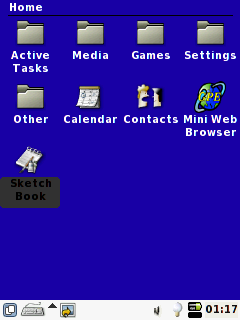
If you want to rebuild this demo from sources, go
through each component topic and you will have a comprehensive explanation of it role and how to build it.
Notes
:
:
 Click on the image up above to select a topic.
Click on the image up above to select a topic.